 This is the normal large size photo for Blogger
This is the normal large size photo for Blogger This is the enlarged version of the same photo.
This is the enlarged version of the same photo.To accomplish this change go to your edit html tab on your text screen after you have uploaded your picture. I have found this works best with portrait rather than landscape photos.
The photo html code will be several lines of code. You will scan through and find something that looks like this Width: 334px; Display:block; height: 400px;
Delete the numbers I am showing you in red for width and height so you then will just have :; where the numbers were.
Down toward the end of the code you will see something like AAAAAEF a few more letters and then you will see this /s400/ delete that s400 and replace with s640. Save it and preview to see if your photo has enlarged. Don't fret if you deleted the wrong numbers or whatever. Just delete the photo and upload it again. You can't hurt anything, just try again.
So to recap...just delete the first two numbers and replace the last one with s640. It is not that complicated once you have done it a few times. The hardest part is just scanning the code to find the numbers you want to delete and the one you want to change.
I am thinking it doesn't work so well on the landscape shaped photos because of the parameters set by the blogger template. It might work find on other types of blogs. If this doesn't do it for you leave a comment and your e-mail if I don't have it and I'll send you the instructions via an e-mail. Blogger would not let me put in the full body of the photo code as a teaching tool as I think it seemed like I was trying to insert a photo without uploading it. Computers are only so smart, as you know...!
I hope this has helped. B
A big thank you to my friend, Vanessa, for teaching me this~spreading the wealth!
The photo html code will be several lines of code. You will scan through and find something that looks like this Width: 334px; Display:block; height: 400px;
Delete the numbers I am showing you in red for width and height so you then will just have :; where the numbers were.
Down toward the end of the code you will see something like AAAAAEF a few more letters and then you will see this /s400/ delete that s400 and replace with s640. Save it and preview to see if your photo has enlarged. Don't fret if you deleted the wrong numbers or whatever. Just delete the photo and upload it again. You can't hurt anything, just try again.
So to recap...just delete the first two numbers and replace the last one with s640. It is not that complicated once you have done it a few times. The hardest part is just scanning the code to find the numbers you want to delete and the one you want to change.
I am thinking it doesn't work so well on the landscape shaped photos because of the parameters set by the blogger template. It might work find on other types of blogs. If this doesn't do it for you leave a comment and your e-mail if I don't have it and I'll send you the instructions via an e-mail. Blogger would not let me put in the full body of the photo code as a teaching tool as I think it seemed like I was trying to insert a photo without uploading it. Computers are only so smart, as you know...!
I hope this has helped. B
A big thank you to my friend, Vanessa, for teaching me this~spreading the wealth!



































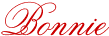













3 comments:
Thank you, Bonnie! Yipee! I've been wondering how to do that! Sometimes I would just like a bigger photo, and now I can do that. I may be one of the last people to learn about this, but I'm happy to finally learn. Thanks!
You're the woman, Bon. I've wanted to know how to do that for a long time. Thanks!
Thanks, I just might give it a try. But the problem with computers being only so smart is that they feel smarter than I am!:(
Post a Comment